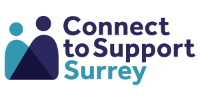Using shortlist
Creating a shortlist
The shortlist feature allows you to:
- save services to a personalised list
- share the list via a URL or printable PDF
- save services to go back to later
To save a service, click the heart icon next to the search result or on the right of the service listing page. You can remove it at any time by clicking the icon again.
Saving and sending a PDF booklet
- Go to My shortlist.
- Click Email shortlist PDF.
- On the Create your PDF booklet page, you can:
- give your booklet a title
- add the recipient’s name
- choose a text size (12pt, 14pt, 16pt, or 18pt)
- add your name
- add the recipient’s email (mandatory)
- Complete the reCAPTCHA.
- Click Create booklet.
This will then be sent to the given email address after a few minutes.